SAMMI
How To Setup Extensions
Extensions are a key feature of SAMMI, enabling you to add new capabilities beyond its core functionality.
You can integrate SAMMI with apps like Spotify, Discord, Twitter, or even your custom applications. Extensions also introduce new commands and triggers to expand SAMMI’s automation possibilities.
Before You Begin
Before installing any extensions, make sure you've completed the Getting Started guide. Ensure the following are set up:
- SAMMI Core: The main application running on your computer. Download it from the SAMMI Itch.io page.
- Bridge: The link between SAMMI Core and the extensions. Ensure it’s always running.
Core Concepts
Extension Tips
See the Advanced Extension Tips guide for more information on the following topics.
- Extensions generally run through Bridge, though some may only provide a premade deck for SAMMI Core.
- Most extensions come with a premade deck that automatically integrates with SAMMI Core after installation. This deck typically includes example buttons to help you get started.
- Since extensions receive updates, avoid adding custom buttons to the premade deck. Instead, create a separate deck for your custom buttons. This ensures your buttons won’t be lost during updates.
- Extensions often add new commands and, in some cases, new triggers. These can be used in any deck, just like SAMMI’s native commands and triggers.
- Extension commands that return data require a waiting period before the data is available. Use the Wait Until Variable Exists command to ensure the data is ready before proceeding, and remember to delete the variable you’re waiting for beforehand if the button is set to persistent.
- You can verify if your extensions are up to date via the Extensions tab in Bridge.
- Only install extensions from trusted sources—either listed in this documentation (as they are solely developed by me) or on the official SAMMI website—to protect your data and computer from potential harm.
Installing Extensions
- Download the extension file from the developer's website or a trusted source.
- Go to SAMMI Core Main Menu -> SAMMI Bridge -> Install an Extension.

- Select the extension file. It will either be a
.sefor a legacy.lb2file. Other formats are not supported. - Proceed with installation. SAMMI will automatically integrate the extension with Bridge and, if applicable, add a new premade deck to SAMMI Core.
Some extensions may have additional prerequisites, such as requiring another extension or a connection to OBS.
- Explore the newly added deck and buttons. You can customize them or create new ones based on your needs.

- Most extensiosn add new commands and triggers to SAMMI Core. You can use these in any deck, just like SAMMI’s native commands and triggers.

Getting Help
Extensions require a basic understanding of SAMMI. If you're new to SAMMI, review the Getting Started guide to familiarize yourself with SAMMI’s commands, variables, triggers, and more.
For general extension troubleshooting tips, check out the Extension Tips guide.
For extension support, join the official SAMMI Discord and post in the #extensions channel.
For priority support, consider joining my Patreon, which includes access to an exclusive Discord server with priority assistance (tier-dependent).
Disclaimer: I do not offer support for extensions I didn’t develop or general SAMMI issues. If you need help customizing an extension, you can commission me. Visit my Portfolio for details on commissions, and contact me via email or Discord (christinna).