SAMMI Extensions
Discord Controls
Discord Controls is an extension that gives you and your viewers a super easy way to run your Discord server right from SAMMI.
Features
- See Everything - Access a list of all channels, members, and emojis in your server.
- Find Anyone - Easily search for members and see their information.
- Manage Messages - View, make, change, or delete messages in your channel.
- Create Messages with Attachments and Embeds - Send messages with images, files, and embeds.
- Handle Reactions - Get, create, and remove reactions to messages.
- Send Direct Messages - Shoot private messages to members of your server.
- Take Care of Roles - View, add, or remove member roles - it's never been easier!
- Change Nicknames - Quickly change any member's nickname.
- Control Members - Mute, deafen, move, or time-out members to keep your server friendly and fun.
- Update Server - Change your server details, including its name and icon. You can even show when you're live with a simple 'live' overlay on your server icon!
- Rename Channels - Change any channel name whenever you want.
- Create invite - Create a new channel invite with options like maximum age and maximum usage.
With Discord Controls, running your Discord server is a breeze!
Setup
Install the extension. You can follow the Extension Install Guide.
Edit the INIT SETTINGS button in the Discord Controls premade deck. Here's what you'll need to do:
Discord Bot Token:
Create a new application at Discord Developers.
Go to the 'Bot' menu and click 'Add Bot' (if you get an error, try renaming the application).
Enable the 'SERVER MEMBERS INTENT' and 'MESSAGE CONTENT INTENT' options (these are important for using the Get Members and Get Messages commands).
In the 'Bot' menu, hit 'Reset Token' and copy this into the Discord Bot Token box in SAMMI.
In the 'OAuth2 - URL Generator' menu, check the 'Bot' scope. You'll need to give the bot specific permissions for certain SAMMI commands.
Here’s a list of required permissions:Command Permission Required Get Messages Read Message History Create Message Send Messages Delete Message Manage Messages Send DM Send Messages Create Reaction Read Message History, Add Reactions Add Role Manage Roles Remove Role Manage Roles Change Nickname Manage Nicknames Mute Mute Members Deafen Deafen Members Move Move Members Timeout Moderate Members Create Event Create Events Delete Event Manage Events Modify Channel Manage Channels Modify Server Manage Server Copy the generated URL, paste it into your browser, and invite the bot to your Discord server.
If you want to manage roles, make sure the bot’s role is higher than the roles you wish to modify in Discord Server Settings.
Default Discord Server ID: This is the ID of the Discord server you want to control. Here’s how to get it:
- In Discord, turn on Developer Mode (found in User Settings > Advanced).
- Right-click your Server name and click 'Copy ID'.
Amount of members to retrieve: Select how many members you want to display in the User ID dropdowns in DisCon commands. This makes it easier to choose members without searching for their ID manually.
Save the changes to the INIT Settings button, then save the whole deck. Reload your Bridge to activate the extension.
Once the extension is running, all DisCon commands will show dropdowns for channel, role, emoji, and member IDs. For using a different server in commands than the default one, you’ll need to input these manually.
Available Commands
Command Usage Reminder
These commands require a waiting period before 'Save Variable As' is populated. Use the Wait Until Variable Exists command, and remember to delete the variable you're waiting for beforehand.
Get Channels
Retrieves an array containing all channels in the server. Each channel is an object.
| Box Name | Explanation |
|---|---|
| Discord Server ID | Discord server ID. Leave empty or at 0 to use the default. |
| Save Variable | Variable name to save the result into. |
Example payload for a single channel object:
{
"position": 1.0,
"guild_id": "123477614154252318",
"permission_overwrites": [
{
"allow": 0.0,
"allow_new": "0",
"deny_new": "1024",
"id": "123477614154252318",
"deny": 1024.0,
"type": "role"
},
{
"allow": 0.0,
"allow_new": "0",
"deny_new": "1024",
"id": "123478636284641351",
"deny": 1024.0,
"type": "role"
}
],
"last_message_id": "1234199175164215347",
"flags": 0.0,
"nsfw": 0.0,
"parent_id": "807277614154252319",
"rate_limit_per_user": 0.0,
"id": "936175293419368488",
"type": 0.0,
"topic": null,
"name": "My Test Channel"
}
Get Members
Retrieves an array of current server members. Each member is an object.
| Box Name | Explanation |
|---|---|
| Discord Server ID | Discord server ID. Leave empty or at 0 to use the default. |
| Maximum Amount | Maximum number of members to retrieve. |
| Save Variable | Variable name to save the result into. |
Example payload for a single member object:
{
"premium_since": null,
"roles": [
"999829629307199528",
"807278636284641351"
],
"flags": 0.0,
"pending": 0.0,
"joined_at": "2021-02-05T15:53:01.711000+00:00",
"communication_disabled_until": null,
"is_pending": 0.0,
"mute": 0.0,
"user": {
"avatar_decoration": null,
"public_flags": 0.0,
"discriminator": "9031",
"username": "Christinna",
"id": "452058585715834890",
"avatar": "76465f81d94b50023f2d51b63e6e57bd"
},
"nick": null,
"avatar": null,
"deaf": 0.0
}
Get Roles
Retrieves an array of all current server roles. Each role is an object.
| Box Name | Explanation |
|---|---|
| Discord Server ID | Discord server ID. Leave empty or at 0 to use the default. |
| Save Variable | Variable name to save the result into. |
Example payload for a single role object:
{
"position": 0.0,
"color": 0.0,
"managed": 0.0,
"icon": null,
"flags": 0.0,
"unicode_emoji": null,
"hoist": 0.0,
"mentionable": 0.0,
"permissions": 104320577.0,
"id": "807277614154252318",
"description": null,
"permissions_new": "1071698660929",
"name": "@everyone"
}
Get Emojis
Retrieves an array of current server emojis. Each emoji is an object.
| Box Name | Explanation |
|---|---|
| Discord Server ID | Discord server ID. Leave empty or at 0 to use the default. |
| Save Variable | Variable name to save the result into. |
Example payload for a single emoji object:
{
"managed": 0.0,
"animated": 0.0,
"roles": [],
"url": "https:\/\/cdn.discordapp.com\/emojis\/1000155778554024066.png",
"available": 1.0,
"id": "1000155778554024066",
"require_colons": 1.0,
"name": "myEmoji"
}
Get User
Retrieves a single user object.
| Box Name | Explanation |
|---|---|
| Discord Server ID | Discord server ID. Leave empty or at 0 to use the default. |
| User ID | User ID of the user to retrieve. You can select it from the dropdown or input it manually. |
| Save Variable | Variable name to save the result into. |
Example payload for a single user object:
{
"banner_color": null,
"banner": null,
"banner_url": 0.0,
"avatar_decoration": null,
"accent_color": null,
"public_flags": 0.0,
"discriminator": "9031",
"username": "Christinna",
"avatar_url": "https:\/\/cdn.discordapp.com\/avatars\/452058585715834890\/76465f81d94b50023f2d51b63e6e57bd.png",
"id": "452058585715834890",
"avatar": "76465f81d94b50023f2d51b63e6e57bd"
}
Get Messages
Retrieves an array of channel messages. Each message is an object. Your Discord Bot must have READ_MESSAGE_HISTORY permission.
| Box Name | Explanation |
|---|---|
| Discord Server ID | Discord server ID. Leave empty or at 0 to use the default. |
| Channel ID | Channel ID to retrieve the messages from. You can select it from the dropdown or input it manually. |
| Maximum Amount | Maximum number of messages to retrieve (default is 50 if left empty). |
| Save Variable | Variable name to save the result into. |
Example payload for a single message object:
{
"components": [],
"tts": 0.0,
"pinned": 0.0,
"attachments": [],
"embeds": [],
"mention_roles": [],
"author": {
"avatar_decoration": null,
"public_flags": 0.0,
"discriminator": "9031",
"username": "Christinna",
"id": "452058585715834890",
"avatar": "76465f81d94b50023f2d51b63e6e57bd"
},
"edited_timestamp": null,
"flags": 0.0,
"channel_id": "807277614154252321",
"content": "Hello world!",
"mentions": [],
"id": "1040363939843801128",
"timestamp": "2022-11-10T20:34:52.286000+00:00",
"type": 0.0,
"mention_everyone": 0.0
}
Create Message
Creates a new message and returns a message object. Your Discord Bot must have SEND_MESSAGES permission.
| Box Name | Explanation |
|---|---|
| Discord Server ID | Discord server ID. Leave empty or at 0 to use the default. |
| Channel ID | Channel ID to create the message in. You can select it from the dropdown or input it manually. |
| Content | Message Text |
| Embed Json (optional) | Message Embed JSON (can be built using the Embed Builder). |
| Attachment File (optional) | Full path to the file you wish to attach, select or insert. |
| Save Variable | Variable name to save the result into. |
Embed or Attachment
You can fill out either an embed or a file attachment, not both.
Example payload for a single message object:
{
"components": [],
"tts": 0.0,
"pinned": 0.0,
"attachments": [],
"embeds": [],
"mention_roles": [],
"author": {
"avatar_decoration": null,
"public_flags": 0.0,
"discriminator": "2706",
"username": "LBTwitch",
"id": "815902341671813150",
"avatar": null,
"bot": 1.0
},
"edited_timestamp": null,
"flags": 0.0,
"channel_id": "807277614154252321",
"content": "Hello world!",
"referenced_message": null,
"mentions": [],
"id": "1040364294417686638",
"timestamp": "2022-11-10T20:36:16.823000+00:00",
"type": 0.0,
"mention_everyone": 0.0
}
Edit Message
Edits a previously sent message. Must have been sent by the same Discord bot. Returns a message object.
| Box Name | Explanation |
|---|---|
| Discord Server ID | Discord server ID. Leave empty or at 0 to use the default. |
| Channel ID | Channel ID to edit the message in. You can select it from the dropdown or input it manually. |
| Message ID | Message ID to edit. Can be retrieved when you use Create Message command. |
| Content | New Message Text |
| Embed Object (optional) | New Message Embed, you can build it at Discord Embed Builder. |
| Save Variable | Variable name to save the result into. |
Example payload for a single message object:
{
"components": [],
"tts": 0.0,
"pinned": 0.0,
"attachments": [],
"embeds": [],
"mention_roles": [],
"author": {
"avatar_decoration": null,
"public_flags": 0.0,
"discriminator": "2706",
"username": "LBTwitch",
"id": "815902341671813150",
"avatar": null,
"bot": 1.0
},
"edited_timestamp": null,
"flags": 0.0,
"channel_id": "807277614154252321",
"content": "Hello world!",
"referenced_message": null,
"mentions": [],
"id": "1040364294417686638",
"timestamp": "2022-11-10T20:36:16.823000+00:00",
"type": 0.0,
"mention_everyone": 0.0
}
Delete Message
Deletes a single message. Your Discord Bot must have MANAGE_MESSAGES permission.
| Box Name | Explanation |
|---|---|
| Discord Server ID | Discord server ID. Leave empty or at 0 to use the default. |
| Channel ID | Channel ID to delete the message in. You can select it from the dropdown or input it manually. |
| Message ID | Message ID to delete. Can be retrieved with Get Messages or Create Message command. |
| Save Variable | Variable name to save the result into. |
Send DM
Sends a new DM message. Your Discord Bot must have SEND_MESSAGES permission.
There are two steps required to send a DM:
- Use DisCon Create DM command and retrieve the DM channel ID from the Save Variable response object.
- Use DisCon Create Message command using the DM channel ID you retrieved from step 1.
| Box Name | Explanation |
|---|---|
| Discord Server ID | Discord server ID. Leave empty or at 0 to use the default. |
| User ID | User ID to start the DM with. Can be retrieved via Get Members, Search Member command or selected from dropdown. |
| Save Variable | Variable name to save the result into. |
Get Reactions
Retrieves an array of users who reacted to the specified message with the specified emoji. Each user is an object.
| Box Name | Explanation |
|---|---|
| Discord Server ID | Discord server ID. Leave empty or at 0 to use the default. |
| Channel ID | Channel ID where the message resides. You can select it from the dropdown or input it manually. |
| Message ID | Message ID to find the reactions (can be retrieved with Get Messages or Create Message command). |
| Emoji | Emoji reaction to look for |
- For a custom emoji you can select it from the dropdown.
- For a regular Discord emoji, copy and paste the emoji (e.g., 👍 for thumbs up).
Example payload for a single user object:
{
"avatar_decoration": null,
"public_flags": 0.0,
"discriminator": "9031",
"username": "Christinna",
"id": "452058585715834890",
"avatar": "76465f81d94b50023f2d51b63e6e57bd"
}
Create Reaction
Creates a reaction to the specified message with the specified emoji. Your Discord Bot must have READ_MESSAGE_HISTORY, ADD_REACTIONS permissions.
| Box Name | Explanation |
|---|---|
| Discord Server ID | Discord server ID. Leave empty or at 0 to use the default. |
| Channel ID | Channel ID where the message resides. You can select it from the dropdown or input it manually. |
| Message ID | Message ID to react to (can be retrieved with Get Messages or Create Message command). |
| Emoji | Emoji to react with. |
- For a custom emoji you can select it from the dropdown.
- For a regular Discord emoji, copy and paste the emoji (e.g., 👍 for thumbs up).
Delete Reaction
Deletes your Discord bot’s reaction to the specified message with the specified emoji.
| Box Name | Explanation |
|---|---|
| Discord Server ID | Discord server ID. Leave empty or at 0 to use the default. |
| Channel ID | Channel ID where the message resides. You can select it from the dropdown or input it manually. |
| Message ID | Message ID to delete the reaction from (can be retrieved with Get Messages or Create Message command). |
| Emoji | Emoji reaction to delete. |
- For a custom emoji you can select it from the dropdown.
- For a regular Discord emoji, copy and paste the emoji (e.g., 👍 for thumbs up).
Add Role
Adds a specific role to the specified user. Your Discord Bot must have MANAGE_ROLES permissions and its own role must be ABOVE the role you're adding in Server Settings.
| Box Name | Explanation |
|---|---|
| Discord Server ID | Discord server ID. Leave empty or at 0 to use the default. |
| User ID | User ID of the user to add the role to. You can select it from the dropdown or input it manually. |
| Role ID | Role ID to add to the user. You can select it from the dropdown or input it manually. |
Remove Role
Removes a specific role from the specified user. Your Discord Bot must have MANAGE_ROLES permissions and its own role must be ABOVE the role you're removing in Server Settings.
| Box Name | Explanation |
|---|---|
| Discord Server ID | Discord server ID. Leave empty or at 0 to use the default. |
| User ID | User ID of the user to remove the role from. You can select it from the dropdown or input it manually. |
| Role ID | Role ID to remove from the user. You can select it from the dropdown or input it manually. |
Change Nickname
Changes a user's nickname in the server. Your Discord Bot must have MANAGE_NICKNAMES permission.
| Box Name | Explanation |
|---|---|
| Discord Server ID | Discord server ID. Leave empty or at 0 to use the default. |
| User ID | User ID of the user to change the nickname for. You can select it from the dropdown or input it manually. |
| New Nickname | Member's new nickname. |
Mute
Mutes a user in a voice channel. Your Discord Bot must have MUTE_MEMBERS permission.
| Box Name | Explanation |
|---|---|
| Discord Server ID | Discord server ID. Leave empty or at 0 to use the default. |
| User ID | User ID of the user to mute. You can select it from the dropdown or input it manually. |
| Mute | Check to mute or uncheck to unmute the user. |
Deafen
Deafens a user in a voice channel. Your Discord Bot must have DEAFEN_MEMBERS permission.
| Box Name | Explanation |
|---|---|
| Discord Server ID | Discord server ID. Leave empty or at 0 to use the default. |
| User ID | User ID of the user to deafen. You can select it from the dropdown or input it manually. |
| Deafen | Check to deafen or uncheck to undeafen the user. |
Move Channel
Moves a user in a voice channel to a different voice channel. Your Discord Bot must have MOVE_MEMBERS permission.
| Box Name | Explanation |
|---|---|
| Discord Server ID | Discord server ID. Leave empty or at 0 to use the default. |
| User ID | User ID of the user to move. You can select it from the dropdown or input it manually. |
| Channel ID | New channel ID to move the user to (must be a voice channel). |
Timeout
Times out a user in a server and prevents them from sending messages for a set period of time. Your Discord Bot must have MODERATE_MEMBERS permission.
| Box Name | Explanation |
|---|---|
| Discord Server ID | Discord server ID. Leave empty or at 0 to use the default. |
| User ID | User ID of the user to time out. You can select it from the dropdown or input it manually. |
| Timeout For | Duration of the timeout. |
| Timeout Type | Units of time (seconds, minutes, hours, days). |
To remove a timeout, set Timeout For to 0 and run the command again.
Search Member
Searches for a specific member in your server by their nickname. Returns an array of all users matching the search query.
| Box Name | Explanation |
|---|---|
| Discord Server ID | Discord server ID. Leave empty or at 0 to use the default. |
| Search Query | Member's nickname to search for (or their username if no nickname is set). |
| Save Variable | Variable name to save the result into. |
Example payload for a single user object after searching for 'Chris':
{
"premium_since": null,
"roles": [
"999829629307199528",
"807278636284641351"
],
"flags": 0.0,
"pending": 0.0,
"joined_at": "2021-02-05T15:53:01.711000+00:00",
"communication_disabled_until": null,
"mute": 0.0,
"user": {
"public_flags": 0.0,
"discriminator": "9031",
"username": "Christinna",
"id": "452058585715834890",
"avatar": "76465f81d94b50023f2d51b63e6e57bd",
"bot": 0.0
},
"nick": null,
"avatar": null,
"deaf": 0.0
}
Get Events
Retrieves an array of all scheduled server events. Each event is an object.
| Box Name | Explanation |
|---|---|
| Discord Server ID | Discord server ID. Leave empty or at 0 to use the default. |
| Save Variable | Variable name to save the result into. |
Example payload for a single event object:
{
"guild_id": "807277614154252318",
"scheduled_end_time": "2023-05-17T07:00:00.133000+00:00",
"channel_id": null,
"creator_id": "452058585715834890",
"sku_ids": [],
"privacy_level": 2.0,
"creator": {
"avatar_decoration": null,
"public_flags": 0.0,
"discriminator": "9031",
"username": "Christinna",
"global_name": null,
"id": "452058585715834890",
"avatar": "76465f81d94b50023f2d51b63e6e57bd"
},
"image": null,
"entity_id": null,
"entity_metadata": {
"location": "Earth"
},
"id": "1108246104262316114",
"scheduled_start_time": "2023-05-17T05:00:00.133000+00:00",
"description": "Hello description",
"status": 1.0,
"name": "Test event",
"entity_type": 3.0
}
Create Event
Creates a new event. Your Discord Bot must have CREATE_EVENTS permission.
| Box Name | Explanation |
|---|---|
| Server ID | Discord server ID. Leave empty or at 0 to use the default. |
| Type | Event Type to create (e.g., voice, external). |
| Name | Name of the event. |
| Channel ID | If the event type is voice, select the Channel ID. |
| Location | If the event type is external, specify the location. |
| Description | Description of the event. |
| Start Time | Start time of the event (ISO8601 format). |
| End Time | End time of the event (ISO8601 format). |
| Save Variable | Variable name to save the response (optional). Contains the event object created. |
Delete Event
Deletes an existing scheduled event. Your Discord Bot must have MANAGE_EVENTS permission.
| Box Name | Explanation |
|---|---|
| Server ID | Discord server ID. Leave empty or at 0 to use the default. |
| Event ID | Event ID to delete. Returned in Get Events or Create Event command. |
| Save Variable | Variable name to save the response (optional). Will be set to 'ok' if the event was successfully deleted. |
Modify Channel
Modifies a specified channel. Leave boxes empty to leave unchanged. Your Discord Bot must have MANAGE_CHANNELS permission.
| Box Name | Explanation |
|---|---|
| Server ID | Discord server ID. Leave empty or at 0 to use the default. |
| Channel ID | Channel ID to modify. You can select it from the dropdown or input it manually. |
| Name | New name for the channel. |
| Topic | New topic for the channel. |
| NSFW | Check if the channel should be marked as NSFW. |
| Save Variable | Variable name to save the response (optional). Contains the updated channel object. |
Modify Server
Modifies a server. Leave boxes empty to keep current values unchanged. Your Discord Bot must have MANAGE_GUILD permission.
| Box Name | Explanation |
|---|---|
| Server ID | Discord server ID. Leave empty or at 0 to use the default. |
| Name | New name for the server. |
| Description | New description for the server. |
| Icon | New icon for the server (1024x1024 recommended, PNG/JPEG/GIF). |
| Save Variable | Variable name to save the response (optional). Contains the updated server object. |
Encode Emojis
Encodes Unicode Discord emoji to be used in other Discord commands, such as 'Get Reactions' command.
Find full example inside the 'Get Reactions' command.
| Box Name | Explanation |
|---|---|
| Emoji | Unicode emoji to encode. |
| Save Variable | Variable name to save the encoded emoji into. |
Format Emojis
Formats input containing Discord Unicode emojis to be used outside of Discord (e.g., Twitch chat), instead of displaying the raw Unicode.
Find full example inside the 'Get Messages' command.
| Box Name | Explanation |
|---|---|
| Message | Input containing Discord Unicode emojis. |
| Save Variable | Variable name to save the formatted input into. |
Get Help
Please see Troubleshooting for common extensions issues.