SAMMI Extensions
Translate by K
Translate tool for all your streaming needs! Supports multiple engines, auto language detection, and more.
Features
- Set your primary language to translate to and from.
- Auto-detect the source language (available for some engines).
- Translate to and from any supported language by the selected engine.
Available Engines
- Google (unofficial) – Free and unlimited (as of now).
- Google (official) – Free 500,000 characters/month.
- Deepl – Free 500,000 characters/month.
- Microsoft Azure – Free 2 million characters/month for 12 months.
- Yandex – Free one-time 5 million characters upon registering.
- Libre – Free and unlimited, must self-host.
Note
You will need a valid credit card to use most engines. The extension developer is not responsible for any incurred costs if you go over your free quota.
Setup
- Install the extension. You can follow the Extension Install Guide.
- Go to your Translate by K premade deck and edit the red INIT button:

- Engine: Select Google-Free (for other engines, read the guide below, as they require an API key).
- API Key: Leave empty (unless using a different engine).
- URL: Leave empty (unless using the Libre engine).
- Region: Leave empty (unless using the Azure engine).
- Default Translate From: Select the language to automatically translate from, or use Auto Detect (works with Google and Azure engines).
- Default Translate To: Select the language to automatically translate to (can also be manually selected for each Translate command).
- Hit Save, then Save again.
- Make sure your Bridge is running, then refresh it or press the red INIT button.
- Press the blue Translate button to test if your extension is set up correctly.
- You're done!
Setting up Other Engines
Google-Free requires no additional setup. For the others, register and retrieve an API key. Follow the video guide or the written instructions below:
Timestamps:
- 00:00 Google
- 2:35 Deepl
- 4:12 Azure
- 6:19 Yandex
Google (official)
- Go to Google API Dashboard.
- Create a new project.
- Enable the Translate API.
- Create a new API key and (optionally) restrict it to your Translate API.
- Copy-paste the API key into the Translate by K Init command and change
Engineto Google. - Press INIT.
Deepl
- Go to Deepl.
- Sign up for the API.
- Copy the
auth_keyfrom the curl example and paste it into the Translate by K Init command. ChangeEngineto Deepl. - Press INIT.
Azure
- Go to Microsoft Azure.
- Click on Start free and log into your existing account or sign up.
- Navigate to your portal.
- Click on Translators and create a new one.
- create a new resource group
- select a region closest to your location
- select free for pricing tier
- review and create it, wait for deployment to be finished
- click on Go to resource
- click on Click here to manage keys
- click on Show keys and copy paste the API key into Translate by K Init command, fill out
region(must match the one in your Azure portal) and changeEngineto Azure
- Press the INIT button and you're set! (you do not need to press it again next time)
Yandex
- Go to Yandex
- Log in or create a new ID
- Register for a new developer account to receive your free 5 million characters
- Add a payment method
- Click on API keys and copy paste the API key into Translate by K Init command and change
Engineto Yandex - Press the INIT button and you're set! (you do not need to press it again next time)
Libre
Libre is a free engine but requires self-hosting. Learn more at LibreTranslate.
Using Translate by K Command
Command Usage Reminder
This command requires a waiting period before 'Save Variable As' is populated. Use the Wait Until Variable Exists command, and remember to delete the variable you're waiting for beforehand.
- Translate From: Language to translate from.
- Default: The language set in your INIT button.
- Auto Detect: Auto-detect language (works only with Google and Azure).
- Translate To: Language to translate to.
- Default: The language set in your INIT button.
- Query: Text to translate.
- Save Variable: Variable to store the translated result.
- Use the Wait for Variable command or give it a 2-second delay.
- Save As: Choose to save as a local button variable (the button must be set to PERSISTENT) or as a global variable.
Translate Viewer Message Example
Trigger a chat message to translate:
!translate query(auto-detect language, translate to your default language).- Example:
!translate Buenos Dias
- Example:
!translate to [language] query(auto-detect language, translate to a specific language).- Example:
!translate to French Hello World!
- Example:
!translate from [language] query(translate from a specific language to your default language).- Example:
!translate from Spanish Buenos Dias
- Example:
!translate from [language] to [language] query(translate from and to a specific language).- Example:
!translate from Spanish to French Buenos Dias
- Example:
Both full language names (e.g., English) and abbreviations (en) are accepted.
See the premade button
See the comments in the premade button for more details on usage.
Get Help
Please see Troubleshooting for common extensions issues.