SAMMI Extensions
IFTTT Event
Extension for SAMMI which lets you trigger IFTTT events.
Features
You can control any service that IFTTT supports directly through SAMMI!
IFTTT is a versatile app that connects with a wide range of services, including phone apps, smart devices, email, social media, and more.
You can find the complete list of supported services at https://ifttt.com/services.
To use this extension, you'll need the IFTTT Pro plan, which gives you access to features like creating up to 20 applets, using webhooks, and managing Twitter applets, among other benefits.
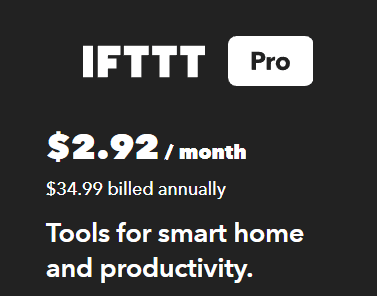
Setup
Install the extension. You can follow the Extension Install Guide.
Make a new IFTTT account or log in to your existing account at https://ifttt.com/.
Create a new applet.

Press Add under If This.

Search for Webhooks.

Choose Receive a web request.

Name the event (e.g.,
test_event) and press Create trigger.
Press Add under Then That and search for the service you want to trigger. For example, Send an email.

Fill in the details (you can use ingredients
value1tovalue3received from SAMMI). Press Create Action.
Press Continue.

If you do not have a Pro plan, you will be prompted to Upgrade to Pro+. Note that you ONLY need the Pro plan, not Pro+.

Press Finish.

On the next screen, copy the Webhook URL.

In SAMMI, navigate to the premade deck IFTTT Event.

Open the
Trigger IFTTT Eventexample button. Inside the IFTTT Event command fill out the following:Field Description Webhook Url Paste the copied Webhook URL from IFTTT. Value 1-3 Fill in the values you want to send to IFTTT. Optional. Show alert If you want to see a popup when the event is succesfully fired. 
Once done, press the Run button to test the event. You should see the alert if you enabled it, and receive the event in IFTTT.

In this case, you can check the email you set up in the applet.

Get Help
Please see Troubleshooting for common extensions issues.