SAMMI Extensions
IFTTT to SAMMI
Extension which lets you receive Triggers from IFTTT directly in your SAMMI.
You can also pass any data IFTTT provides in its triggers to SAMMI.
IFTTT is a powerful app that connects to various services like phone apps, smart devices, email, social media, etc. The full list can be found at https://ifttt.com/services. You can create 5 applets for free.
Features
- Open and close the connection to listen to IFTTT triggers on demand
- Set a specific extension trigger for each IFTTT applet (attach it to a SAMMI button)
- Choose what IFTTT fields will be passed to SAMMI (in a JSON formatted string)
Use Examples
- Read your new emails and texts via SAMMI
- Display mobile notifications in your OBS overlay
- Automatically display any new photo taken on your phone in your OBS
- Detect new files uploaded to your Google Drive and act on it (e.g., refresh your OBS overlay)
- Control SAMMI via Ok Google or Alexa
- Have SAMMI detect changes in your smart lights
- And much more—anything IFTTT supports, you can connect to SAMMI!
Setup
- Install the extension. You can follow the Extension Install Guide.
- In your new premade IFTTT deck, double-tap the blue IFTTT OPEN button and fill out the values in the IFTTT to SAMMI command:
- Itch Key = this key was provided on the Itch.io purchase page. Retrieve it via the purchase confirmation email.

Ko-fi Purchase
If you purchased the extension on Ko-fi, please send me a message on Ko-fi to receive the key, as Ko-fi does not provide a way to send it automatically.
- Password = any password you want to use to create Webhooks in your IFTTT (an extra security layer to prevent others from hijacking your connection).
- Itch Key = this key was provided on the Itch.io purchase page. Retrieve it via the purchase confirmation email.
- Press Save and Save again.
- In your Deck Hopper, press the blue IFTTT Open button. You should see a yellow notification in SAMMI that the connection has been opened. This means SAMMI is listening for any new IFTTT triggers!
- Set up your first IFTTT applet and test it out!
Setting Up Your IFTTT Applet
- Navigate to https://ifttt.com/explore.
- Click on Create.
- Add your own service in If This.
- For Then that, add Webhook:
- URL:
https://lioranboard-websocket-7we7k.ondigitalocean.app/ifttthook/YOURITCHKEY(replaceYOURITCHKEYwith your own Itch key). - Method:
POST - ContentType:
application/json - Additional Headers:
Authorization: YOURPASSWORD(replaceYOURPASSWORDwith the password you set in your blue IFTTT OPEN button). - Body: JSON string containing at least a "trigger" value (other IFTTT ingredients can be added as well).
- Example of a simple JSON string:
{ "trigger":"SomeExtensionTrigger", "someIFTTTingredient": "INSERTIFTTTINGREDIENT" }- The "trigger" value will match the extension trigger for your button in SAMMI.
- Other values can be retrieved with the Trigger Pull Data command in SAMMI.
- You can insert as many values and IFTTT ingredients as you wish. Be cautious, though—some IFTTT ingredients may contain new lines that are not proper JSON strings. In that case, wrap the ingredient with
<<<before and>>>after, like this:"someIFTTTingredient": "<<<INSERTIFTTTINGREDIENT>>>".
- URL:
Examples
New Photo Taken Example
Applet's webhook body:
{
"trigger": "IFTTT Take Photo",
"url": "{{TemporaryPublicPhotoURL}}"
}
Notification Received Example
Applet's webhook body (note the <<< and >>> around the message ingredient to remove new lines!):
{
"trigger": "IFTTT Notification Received",
"name": "{{AppName}}",
"message": "<<<{{NotificationMessage}}>>>"
}
Text Received Example
Applet's webhook body:
{
"trigger": "IFTTT Text Received",
"name": "{{ContactName}}",
"number": "{{FromNumber}}",
"text": "{{Text}}"
}
Privacy
All your IFTTT triggers are sent to a secure server hosted with DigitalOcean, which relays them to your SAMMI.
The server logs all webhook activity using your unique Itch Key identifier, but this cannot be linked back to you unless you share the key (e.g., for troubleshooting).
The server logs only the timestamp and whether the request was successfully received. It does NOT log any personal information or the content of your IFTTT triggers.
Get Help
Please see Troubleshooting for common extensions issues.