SAMMI Extensions
Input Validator
Validate your viewers' input, supports regex as well.
Features
URL Validator
- Is URL, Is Image URL, Is Safe Image URL, Is YouTube Video URL
String Validator
- Is Alphanumeric, Is Alpha, Is Numeric, Is Ascii, Is Base64, Is Email, Is Hexadecimal, Is Hex Color, Is JSON
Profanity Validator
- Default English dictionary, option to add custom words, choose your own replacement character/word
Regex Validator
- Replace, Search, Match, and Test
Check Message for Spam
- Comes with a premade button to check messages for spam phrases
- If you wish to contribute, please create a PR with new spam phrases at GitHub.
Safe Image Validator
Safe Image Validator requires a Google Cloud Account and an API key. Free quota of 1000 validations/month.
Setup
- Install the extension. You can follow the Extension Install Guide.
- In the Settings button, enter your Google API key if you wish to use the Safe Image Validator (see instructions below) and any custom words you'd like to filter out in the Profanity Validator.
- In each button, you'll find comments explaining how to use the commands with one or two examples.
Command Usage Reminder
These commands require a waiting period before 'Save Variable As' is populated. Use the Wait Until Variable Exists command, and remember to delete the variable you're waiting for beforehand.
Safe Image Validator
This validator requires you to have a Google Cloud Account, which gives you 1000 free units each month (so you can validate 1000 images for free). See pricing info at Google Cloud Vision Pricing.
How to get an API key
- Go to your Google Cloud Console.
- Create a new project or use an existing one.
- Click on
+ Enable APIs and Services. - Search for Cloud Vision API and enable it.
- Click on
Credentials -> + Create Credentials -> API key. - Copy and paste the API key into the Settings button.
- Click on the three dots next to the API key and select
Edit API Key. - Restrict the key to
Cloud Vision API.
Get Help
Please see Troubleshooting for common extensions issues.