SAMMI Extensions
Palworld Triggers
Palworld Triggers is an extension for SAMMI that allows you to listen to specific in-game events and trigger buttons within SAMMI.
Features
- Pal Captured and Incubated: Triggered when a pal is captured or incubated, providing details like pal level, name, passive skills, and capture count.
- Base Invasion Alerts: Triggered when your base is under attack or visited by an NPC, providing details like enemy names.
- Chat Message Integration: Captures all in-game chat messages, allowing you to view details like the message sender.
- Complete Pal Inventory: Retrieves a list of all your owned pals and their names, levels, skills, and more.
- API Commands for Dedicated Servers:
- Get server info and metrics.
- Retrieve the list of current players.
- Send announcement messages in chat.
- Kick, ban, and unban players from the server.
- Save & shut down the server remotely.
Beta Release
This extension requires the download of RE-UE4SS as a dependency. The extension has been extensively tested on a dedicated server, and should be fully functional in single-player and public servers. However, as this is a beta release, some features may not be fully polished.
May Break with Updates
Updates to Palworld may break functionality. Please report any issues in the official SAMMI Discord server.
Setup
Initial Setup
- Download UE4SS: Go to UE4SS's GitHub releases page and download the latest version (e.g., UE4SS_v3.0.1.zip or later).
- Extract UE4SS into Palworld Folder:
- Extract the zip contents to
Pal/Binaries/Win64in your Palworld game folder. - If installed via Steam, the path is usually
SteamLibrary\steamapps\common\Palworld\Pal\Binaries\Win64.
- Extract the zip contents to
- Download Palworld Triggers Extension: Get the extension from Itch.io or Ko-fi.
- Install the Extension in Palworld:
- Open the downloaded Palworld Triggers zip file.
- Drag and drop the
Modsfolder intoPal\Binaries\Win64.
- Install Extension in SAMMI: Ensure SAMMI is up-to-date, then install the Palworld Triggers extension. You can follow the Extension Install Guide.
- Configure the Extension:
- In your Palworld folder, navigate to
Pal\Binaries\Win64\Mods\SAMMI\Scripts. - Open the
config.luafile with a text editor. - Locate the
filePathkey and change its value to the path of your Palworld folder. You can get this path easily by pressing the "Get Palworld Folder Path" button in the premade Palworld Triggers deck in SAMMI. - Optionally decide what triggers you wish to listen to by changing the values inside
config.luafile. By default, all triggers are enabled.
- In your Palworld folder, navigate to
- Test the Installation: Launch Palworld and test events like capturing a pal. Look for a yellow alert in SAMMI confirming functionality.
Pal Captured
Triggered when a pal is captured or incubated, with details such as:
| Pull Value | Description | Example |
|---|---|---|
| palName | The name of the captured pal | Relaxaurus |
| level | The level of the pal | 15 |
| isLuckyPal | 1 for lucky, 0 for normal | 0 |
| isBossPal | 1 for boss, 0 for normal | 0 |
| captureCount | How many captured so far | 16 |
| passiveSkills | Array of passive skills | ["Musclehead", "Ferocious"] |
Get All Pals
To get all pals, send !pt pals in chat. This pulls an array of objects for each pal:
| Pull Value | Description | Example |
|---|---|---|
| palName | The name of the pal | Relaxaurus |
| nickName | The nickname of the pal | My Relaxing Pal |
| level | The level of the pal | |
| gender | Gender | Male |
| hp | Health points | 2638000 |
| rank | Partner level | 1 |
| slotIndex | Slot number (party/palbox) | 10 |
| isLuckyPal | 1 for lucky, 0 for normal | 0 |
| isBossPal | 1 for boss, 0 for normal | 0 |
| masteredSkills | Array of mastered skills | ["Dragon Cannon", "Air Cannon"] |
| activeSkills | Array of active skills | ["Flare Arrow", "Sand Tornado"] |
| passiveSkills | Array of passive skills | ["Artisan", "Serious"] |
Base Invasions
Triggered during base attacks or NPC visits. Use Trigger Pull Data for details:
| Pull Value | Description | Example |
|---|---|---|
| type | Event type | Invasion Started |
| groupName | Name of invading group | Syndicate Legends |
| biomeType | Type of biome | Meadow |
| message | Event message | Area Invasion |
| character_A | Name of first enemy/visitor | Syndicate Grenadier |
| invaderType | Type of invader | Invader Enemy |
Chat Message
Triggers on new chat messages:
| Pull Value | Description | Example |
|---|---|---|
| sender | Sender's name | Christina |
| category | Chat category | Global |
| message | Message content | hello world |
Enable or Disable Triggers
To stop listening for Palworld events, disable the Palworld Triggers deck and delete Mods\SAMMI\enabled.txt, then restart.
To re-enable, press INIT, restore enabled.txt, and restart.
API Server Setup
Works on Dedicated Servers Only
To enable Palworld API:
- Navigate to your Palworld Server ->
PalWorldSettings.inifile- For example, the path for Steam is
SteamLibrary\steamapps\common\PalServer\Pal\Saved\Config\WindowsServer\PalWorldSettings.ini
- For example, the path for Steam is
- If you use a 3rd party to modify your server settings, open that instead
- Add or modify the following values in OptionSettings:
RESTAPIEnabled=trueRESTAPIPort=8212AdminPassword="YOURPASSWORD"(must NOT be empty)
- Save the ini file and restart the Palworld server.
- In the Server log, you should see:
REST API started on port 8212
- In the Server log, you should see:
- Fill out the following inside the Setup Server API button in the Palworld Triggers deck:
- Server Address:
127.0.0.1if hosted locally, else insert the server address - Server Port:
8212(or whatever you set it to in step 2) - Do Not Include Port: Check this if the port is already a part of the server address
- Server Password:
YOURPASSWORD(whatever you set it to in step 2)
- Server Address:
- Reload Bridge.
API Commands
Available commands include:
- Get Server Info
- Get Currently Connected Players
- Get Server Settings
- Get Server Metrics
- Announce message in chat
- Kick, ban and unban players
- Save the world
- Shutdown and force stop the server
All commands and examples are found in the "Send API Command" button in the deck.
Get Help
Please see Troubleshooting for common extensions issues.