SAMMI Extensions
TTS by K
This 3-in-1 extension for SAMMI is all you need for your Text-To-Speech needs!
It supports the Web Speech API, Google Cloud TTS, and Amazon Polly for text synthesis, offering around 400 different voices across 50+ languages!
Features
Web Speech API
Web Speech API is completely free and unlimited for TTS. It supports voices from your browser and works when running Bridge from within OBS in a dock (for OBS 27.2 and higher).
Web Speech Audio Output Limitations
Web Speech audio is best to use in Bridge running outside of OBS, as the audio routing options may be otherwise limited.
Google Cloud TTS
Google offers a TTS service with around 300 voices in 50 languages.
Google Cloud's free tier provides 4 million standard or 1 million neural characters per month for free.
See Pricing Details.
Google TTS requires a valid credit card to confirm your identity.
Amazon Polly
Amazon Polly offers 66 voices, and the free tier includes 5 million standard and 1 million neural characters per month for the first 12 months.
See Pricing Details.
Amazon TTS requires a valid credit card to confirm your identity.
Playback Controls
Control playback with options like play, pause, skip, and adjust the volume (some commands may not work with the Web Speech API).
Voice Settings
Adjust the pitch and speed for all TTS services. Polly offers soft and whispered voices.
Random Voice
Choose a random voice for each service for fun and unexpected moments during your streams!
Automatic Queue
All TTS requests are automatically queued and played in order. Polly and Google share a queue, while Web Speech API has a separate one.
Setup
- Install the extension. You can follow the Extension Install Guide.
- Watch the setup videos for your preferred TTS service:
- Web TTS: Works out of the box, but Bridge in OBS dock is only supported in OBS 27.2 and higher. For older versions, run Bridge in a browser outside OBS.
- Polly TTS:
- Google TTS:
- Optionally, review the guide below explaining how to route TTS audio to OBS.
TTS Requests
Activate Bridge
You must press Activate in your Bridge - TTS by K tab if you're using Bridge outside of OBS. This applies every time Bridge is refreshed.
You can send a TTS request using the following commands: TTS K Web Speak, TTS K Google Speak, or TTS K Polly Speak.
- Select a random or specific voice for each service.
- Each service has different settings for pitch, speed, etc. Stick to the minimum and maximum values provided in the dropdown menu.
- Input type: Regular or manual SSML input. SSML allows for advanced control over speech synthesis (e.g.,
<speak>Hello world. <say-as interpret-as='ordinal'>10</say-as></speak>). Ensure correct formatting; find SSML details at Google SSML Guide. - Effects like pitch, soft, and whispered voices are only available with standard Polly voices.
Playback Controls
You can control playback with the TTS K Playback command.
Polly/Google TTS Playback Controls:
- Play: Resume current playback.
- Pause: Pause current playback.
- Skip: Skip to the next TTS request.
- Mute/Unmute: Mute or unmute TTS.
- Volume Up/Down: Adjust TTS volume.
- Set Volume: Manually set the volume.
Web TTS Playback Controls:
- Play: Resume current playback.
- Pause: Pause current playback.
- Skip: Clears the entire TTS queue.
- Set Volume: Set volume for the next TTS request (cannot adjust volume for currently playing requests).
Shared Queue
Polly and Google TTS share the same queue for requests, while Web Speech API has a separate queue due to API limitations.
Web TTS requests will play independently of Polly/Google TTS requests, even if they're in the same queue.
Retrieving Voices
Retrieve all available Web/Polly/Google voices by pressing the blue List button in your Deck Hopper. The voices will be saved in an array.
Testing Voices
You can test all available voices from all three services in the Bridge - TTS by K tab. Make sure your credentials for the services are already set up.
Routing TTS Audio to OBS
For Google and Polly TTS, you can use the following methods:
Via Bridge as an OBS Dock Using the Win-Capture-Audio OBS Plugin
Web TTS Limitation
Web TTS audio cannot be captured using this method.
- Download the Plugin and install it.
- Restart OBS after installation.
- If not already added, add Bridge to OBS as a dock by following this guide.
- Add a new Application Audio Output Capture source in OBS.
- In the source settings, select
obs64.exefrom the Session dropdown and click Add Executable. - Click OK.
- A new audio source will appear in your OBS audio mixer. Enable audio monitoring to hear the TTS audio.
Via Bridge as an OBS Browser Using the Source Dock OBS Plugin
Web TTS Limitation
Web TTS audio cannot be captured using this method.
- Download and install the Source Dock Plugin.
- Restart OBS after installation.
- Add a new Browser source in OBS and paste the Bridge URL (you can obtain it via SAMMI Core -> SAMMI Bridge -> Copy Full Path menu). Ensure you check Control audio via OBS in the source settings.
- In OBS, navigate to Tools -> Source Dock. Add the Browser source, and a new dock will appear in OBS. Position it as desired.
- Now, you can have Bridge docked in OBS while also capturing the TTS audio through OBS.
By Running Bridge Outside of OBS
This method works for all TTS services. You can run Bridge in a browser outside of OBS and simply capture the desktop audio using OBS.
By Using a Virtual Audio Cable Such as Voicemeeter
This method should work for all TTS services. Please refer to the documentation of the virtual audio cable you are using for more information.
Get Help
Please see Troubleshooting for common extensions issues.